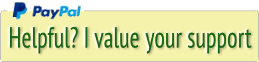1

When you unzip the download, you get an application named TorBrowser_en-US, so I renamed it to TorNetwork.
2
3
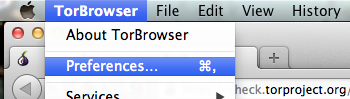
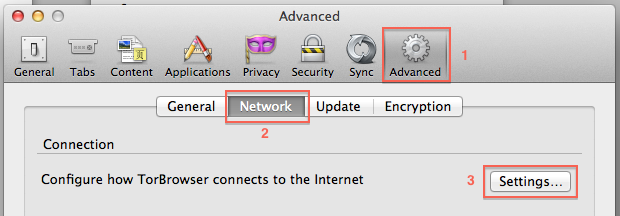
4
Important: do not copy the port number you see here. It differs on every Mac and even may differ every time you reconnect to the Tor Network.
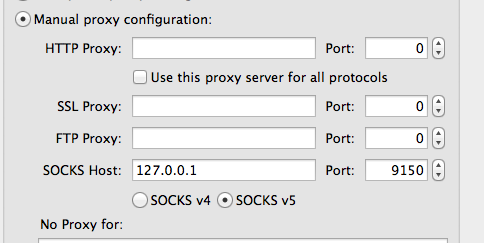
5
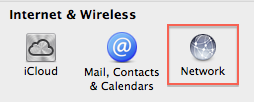
The next step is to choose 'System Preferences' from the Apple-manu and choose 'Network'
6
Choose your active network connection (1) and click 'Advanced...' (2)
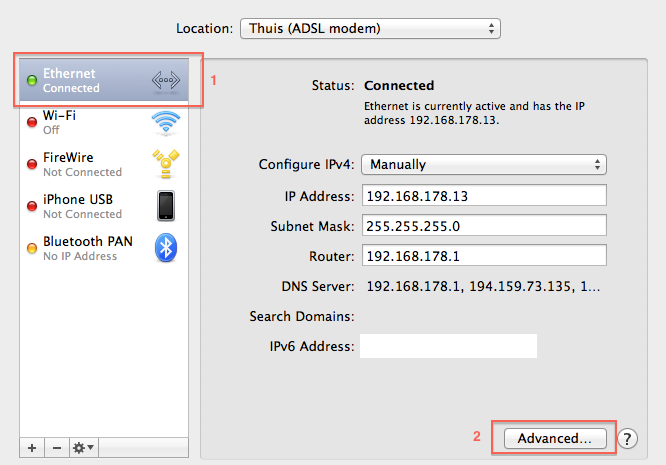
7
When you have that, choose the 'Proxies'-tab (1), check the 'SOCKS Proxy' (2) from the list and enter the IP-address and port number (3) which you noted earlier from the network settings from the Tor Browser.
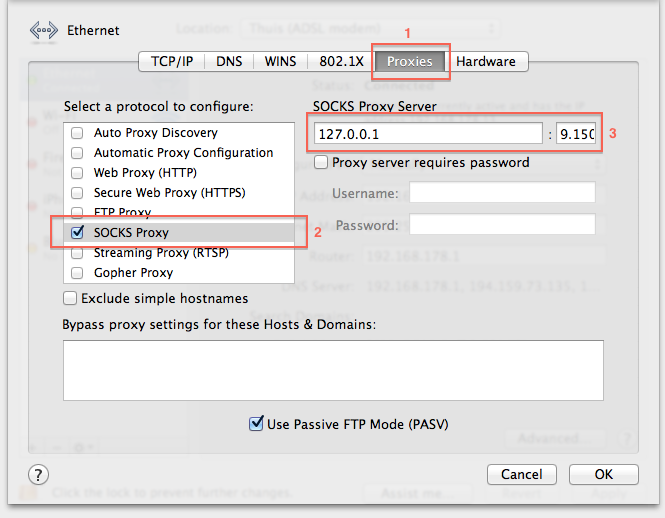
Click 'OK' and then click 'Apply'.
Now all your Mac's internet traffic is routed via the Tor Network - you can use any browser, any torrent-client, it does not matter.
It is of course all a bit slower than normal, but hey, with today's (semi)-governmental internet-censorships and other restrictions, which are really big nuisances, one is likely to accept some smaller nuisances like a slower connection.
If you are done and want your regular internet connection back, simply quit Vidalia and uncheck the 'SOCKS Proxy' in the 'Network'-system preference. And when you want to reconnect, start again at step 2.




 Transportation Administration System
Transportation Administration System Snoezelen Pillows for Dementia
Snoezelen Pillows for Dementia Begeleiders voor gehandicapten
Begeleiders voor gehandicapten Laat uw hond het jaarlijkse vuurwerk overwinnen
Laat uw hond het jaarlijkse vuurwerk overwinnen Betuweroute en Kunst
Betuweroute en Kunst Hey Vos! Je eigen naam@vos.net emailadres?
Hey Vos! Je eigen naam@vos.net emailadres? Kunst in huis? Nicole Karrèr maakt echt bijzonder mooie dingen
Kunst in huis? Nicole Karrèr maakt echt bijzonder mooie dingen Kunst in huis? Netty Franssen maakt ook bijzonder mooie dingen
Kunst in huis? Netty Franssen maakt ook bijzonder mooie dingen