Apache VHOST sort orderHow create make sure your VHOSTs are in the right order. |
I had this CentOS server; now I have a Fedora DRBD setup. And I mainly use Webmin to manage the settings. But creating virtual hosts is something different.
Tweet

Webmin lists your virtual hosts in alphabetical order - and this is never the order in which the virtual hosts are stored in /etc/httpd/conf/httpd.conf, if you choose to do so.
The virtual hosts are stored in order of entry. That is a bit of a pain and it’s a pity the Webmin interface does not work in the same way as the Webmin interface for the firewall rules; there one has these arrows on the right to move a rule up- or downwards in the list. Would be a cool thing to implement in the virtual host list too.
Anyway, Webmin does a good job if you store the virtual hosts in separate files - if you make modifications to a virtual host, it save the changes in the correct file.

To manage your hosts like this and move them from the httpd.conf file into separate files, first create a folder /etc/httpd/vhosts and then create files for each vhost listed in http.conf. Copy/Paste each complete <VirtualHost></VirtualHost> block. When you are done, remove all virtual hosts from http.conf and add the following line of text:
Include vhosts/*.conf
Save and exit http.conf
You can now control the load order of the virtual hosts easily by beginning the file names with a number. Number the catch-all host the highest. Then check if you did a good job:
$ apachectl configtest
If all is OK, restart Apache:
$ apachectl graceful
Or, if you did it all via Webmin, click Apply changes at the top-right of the window of the Apache Webserver interface.
Another thing what I miss from Webmin’s virtual host overview is the name of the file where the virtual host is in. But you can see it if you click a virtual host’s name and then click 'Edit Directives':

My list of vhosts looks like this:
$ ls -C1 /etc/httpd/vhosts
00awf-beeldendenklinkend.conf
00begeleider.conf
00bomeninfo.conf
00bszutphen.conf
00handidate.conf
00nicolekarrer.conf
00tradsys.conf
00voelkussen.conf
10snoezelen-pillow.conf
11snoezelen-kissen.conf
12coussin-calin.conf
19snoezelkussen.conf
20bobvosnet.conf
21ceesvosnet.conf
22daanvosnet.conf
23loesvosnet.conf
24marcvosnet.conf
29vosnet.conf
90sds82.conf
That’s it!
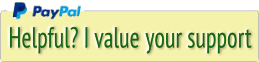




 Transportation Administration System
Transportation Administration System Snoezelen Pillows for Dementia
Snoezelen Pillows for Dementia Begeleiders voor gehandicapten
Begeleiders voor gehandicapten Laat uw hond het jaarlijkse vuurwerk overwinnen
Laat uw hond het jaarlijkse vuurwerk overwinnen Betuweroute en Kunst
Betuweroute en Kunst Hey Vos! Je eigen naam@vos.net emailadres?
Hey Vos! Je eigen naam@vos.net emailadres? Kunst in huis? Nicole Karrèr maakt echt bijzonder mooie dingen
Kunst in huis? Nicole Karrèr maakt echt bijzonder mooie dingen Kunst in huis? Netty Franssen maakt ook bijzonder mooie dingen
Kunst in huis? Netty Franssen maakt ook bijzonder mooie dingen