Set up OS X's default WebserverSet up an Xserve from scratch part III |
The next step is to create a webserver. Since I want /library/webserver/documents/ or any local user's site served, a default server is enough.
Tweet
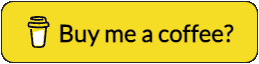
1. Start
2. Click the 'Web' service once; click the 'Settings' tab at the bottom of the right pane and then click the 'Sites' tab at the top of the right pane.
3. Click the
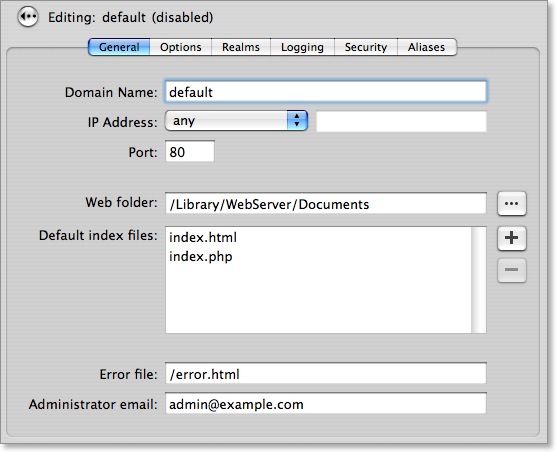
4. I added index.htm (for Windows-built sites) and index.lasso (for Lasso applications I'm going to have) to the list. You can change the Administrator e-mail if you have to. Save the changes.
5. Click the 'Editing' button at the top of te pane to return to the site list. A default site should appear in the list.
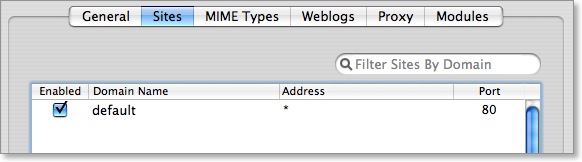
6. Next, I started the Web service by clicking the
7. Start
8. Since I am going to generate pages with Lasso and have very little static content, the advise from Apple is to switch off 'Performance Caching' and switching on 'Allow persistant connections'. To do switch 'Performance Caching' off, double click the default site in the sites list and click the 'Options' tab at the top of the pane:
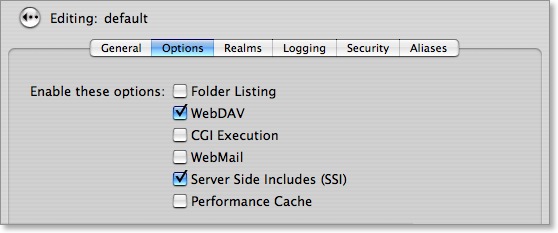
Uncheck 'Perfomance Cache' if it is enabled - it is by default. Save your changes.
9. To switch 'Allow persistant connections' on, click the 'Editing' button at the top of te pane to return to the site list and click the 'General' tab at the top of the pane:
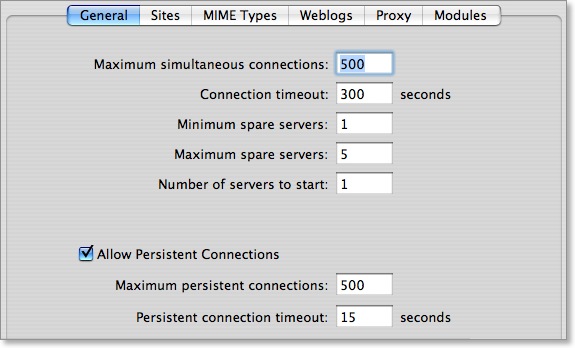
Check 'Allow Persistant Connections' and save the change.
The webserver is configured and we can go on by installing Lasso 8 Professional.
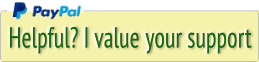




 Transportation Administration System
Transportation Administration System Snoezelen Pillows for Dementia
Snoezelen Pillows for Dementia Begeleiders voor gehandicapten
Begeleiders voor gehandicapten Laat uw hond het jaarlijkse vuurwerk overwinnen
Laat uw hond het jaarlijkse vuurwerk overwinnen Betuweroute en Kunst
Betuweroute en Kunst Hey Vos! Je eigen naam@vos.net emailadres?
Hey Vos! Je eigen naam@vos.net emailadres? Kunst in huis? Nicole Karrèr maakt echt bijzonder mooie dingen
Kunst in huis? Nicole Karrèr maakt echt bijzonder mooie dingen Kunst in huis? Netty Franssen maakt ook bijzonder mooie dingen
Kunst in huis? Netty Franssen maakt ook bijzonder mooie dingen