Put documents on your Mac in iCloud for GoodReader
Fri, Dec 16 2011, 16:41 books, iCloud, iPad, iPhone, Mac, Mac OS X PermalinkIf you want to store documents from your Mac in iCloud for, say GoodReader, there is an easy way to do this!
First step to take is to store a document in iCloud from within GoodReader.
Next step is to setup your Mac to use iCloud. You might need Mac OS X Lion for this to work.
The last step is to open the Library folder inside your Home folder. By default, this folder is hidden in Mac OS X Lion, but you can open it or make it permanently visible by using one of these methods.
Inside ~/Library you'll find a folder named Mobile Documents.
If all has been setup well, GoodReader's iCloud folder should be visible there. Inside that folder is a Documents folder. Simply drag a document into that folder and it is auto-synced into iCloud. You are then able to see the document in GoodReader's iCloud folder and download it from there onto your iOS device.
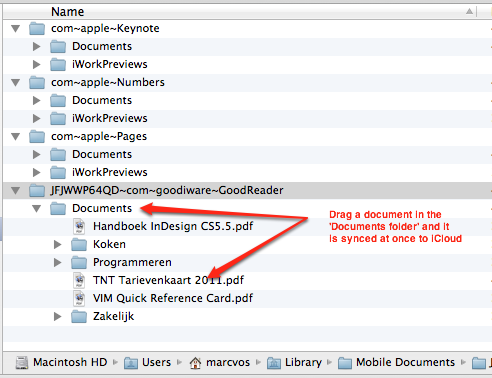
I have made an alias in my Finder window's sidebar to the Mobile Documents folder, so I have quick access to it.
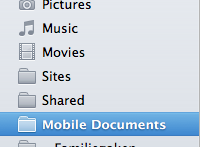
First step to take is to store a document in iCloud from within GoodReader.
Next step is to setup your Mac to use iCloud. You might need Mac OS X Lion for this to work.
The last step is to open the Library folder inside your Home folder. By default, this folder is hidden in Mac OS X Lion, but you can open it or make it permanently visible by using one of these methods.
Inside ~/Library you'll find a folder named Mobile Documents.
If all has been setup well, GoodReader's iCloud folder should be visible there. Inside that folder is a Documents folder. Simply drag a document into that folder and it is auto-synced into iCloud. You are then able to see the document in GoodReader's iCloud folder and download it from there onto your iOS device.
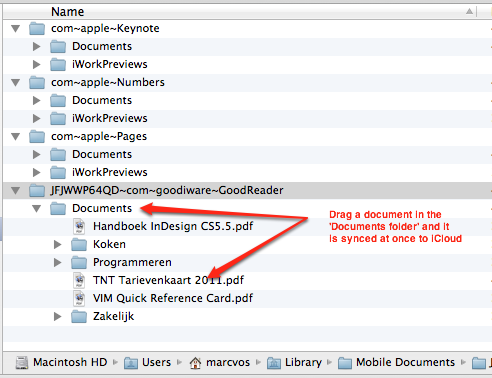
I have made an alias in my Finder window's sidebar to the Mobile Documents folder, so I have quick access to it.
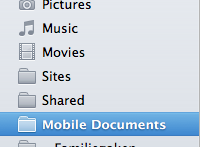
Comments




 Transportation Administration System
Transportation Administration System Snoezelen Pillows for Dementia
Snoezelen Pillows for Dementia Begeleiders voor gehandicapten
Begeleiders voor gehandicapten Laat uw hond het jaarlijkse vuurwerk overwinnen
Laat uw hond het jaarlijkse vuurwerk overwinnen Betuweroute en Kunst
Betuweroute en Kunst Hey Vos! Je eigen naam@vos.net emailadres?
Hey Vos! Je eigen naam@vos.net emailadres? Kunst in huis? Nicole Karrèr maakt echt bijzonder mooie dingen
Kunst in huis? Nicole Karrèr maakt echt bijzonder mooie dingen Kunst in huis? Netty Franssen maakt ook bijzonder mooie dingen
Kunst in huis? Netty Franssen maakt ook bijzonder mooie dingen