Photo-blog
Alle getoonde foto's zijn (c) MHE Vos, Nederland.
All shown photo's are (c) MHE Vos, Netherlands.
Below blog is created with the Blogspot.stack using the Categories-filter.
Wireless network connections in hotels and on the road
Thu, Aug 14 2014 Mac OS X, networking PermalinkIf you ever try to be smart and add some hi-speed DNS servers to your WiFi DNS settings ... don't. I thought I was and the last months I have been wondering why I couldn't connect to wireless LANs in hotels and trains - and they didn't know either.
Today, at Hotel BB (good hotel btw) they put me in contact with their WiFi-provider and after a going through every detail, we found the reason: my manual DNS entries. Why did I put them there? Well, at home I sometimes use NameBench to find the best DNS-servers. And since Google's DNS servers are mostly the fastest, I thought it a good thing to add those two (8.8.8.8 and 4.4.4.4) permanently to the DNS of my WiFi connection! Which then blocked and confused the routers in the hotels I was staying or the trains on which I travelled. And I thought what a shitty stuf do these guys have... hum hum ;-)
So.... I created a separate location for when I am mobile and I called it Mobile (DHCP). I leave it totally empty so routers in hotels and trains can discuss with my Macbook Pro what is the best connection and which DNS-servers to use. Here's how in images:
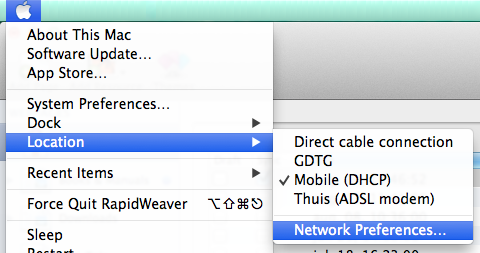
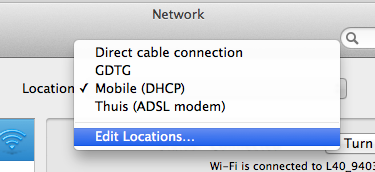
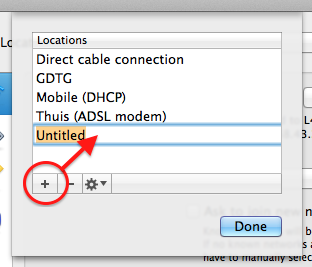
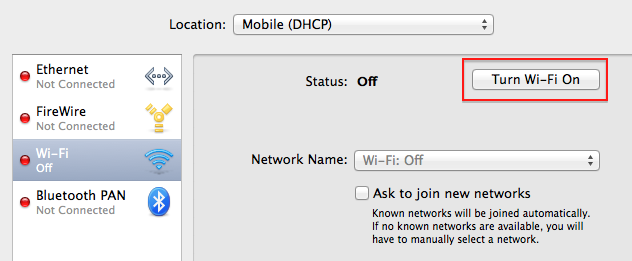
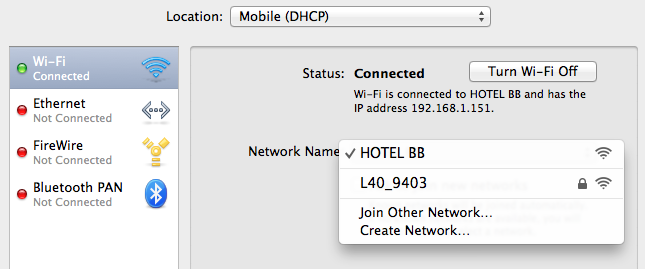
and click Apply when the Mac asks you to!
Now, whenever I go out and take my MacBook Pro with me, I first choose this Mobile (DHCP) location so whatever WiFi-router I connect to, I have a good chance for internet access.
Today, at Hotel BB (good hotel btw) they put me in contact with their WiFi-provider and after a going through every detail, we found the reason: my manual DNS entries. Why did I put them there? Well, at home I sometimes use NameBench to find the best DNS-servers. And since Google's DNS servers are mostly the fastest, I thought it a good thing to add those two (8.8.8.8 and 4.4.4.4) permanently to the DNS of my WiFi connection! Which then blocked and confused the routers in the hotels I was staying or the trains on which I travelled. And I thought what a shitty stuf do these guys have... hum hum ;-)
So.... I created a separate location for when I am mobile and I called it Mobile (DHCP). I leave it totally empty so routers in hotels and trains can discuss with my Macbook Pro what is the best connection and which DNS-servers to use. Here's how in images:
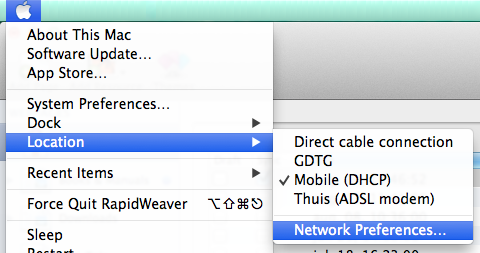
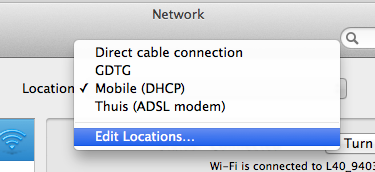
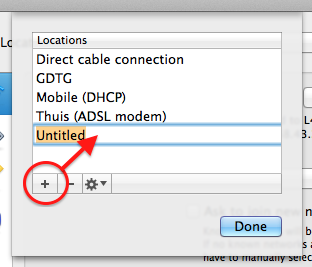
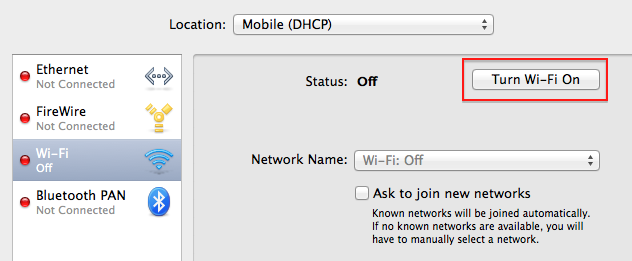
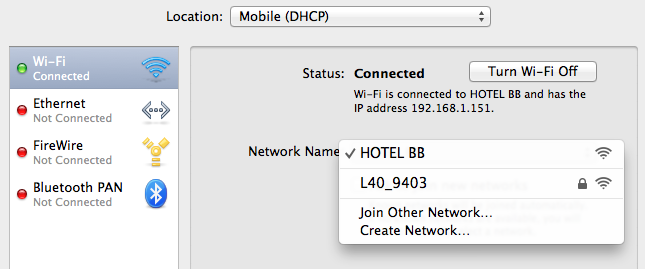
and click Apply when the Mac asks you to!
Now, whenever I go out and take my MacBook Pro with me, I first choose this Mobile (DHCP) location so whatever WiFi-router I connect to, I have a good chance for internet access.
Alle getoonde foto's zijn (c) MHE Vos, Nederland.
All shown photo's are (c) MHE Vos, Netherlands.




 Transportation Administration System
Transportation Administration System Snoezelen Pillows for Dementia
Snoezelen Pillows for Dementia Begeleiders voor gehandicapten
Begeleiders voor gehandicapten Laat uw hond het jaarlijkse vuurwerk overwinnen
Laat uw hond het jaarlijkse vuurwerk overwinnen Betuweroute en Kunst
Betuweroute en Kunst Hey Vos! Je eigen naam@vos.net emailadres?
Hey Vos! Je eigen naam@vos.net emailadres? Kunst in huis? Nicole Karrèr maakt echt bijzonder mooie dingen
Kunst in huis? Nicole Karrèr maakt echt bijzonder mooie dingen Kunst in huis? Netty Franssen maakt ook bijzonder mooie dingen
Kunst in huis? Netty Franssen maakt ook bijzonder mooie dingen