 |
|
Tweet
Download for macOS (UB, v10.14 or higher)
Download for Windows (v7 or higher)
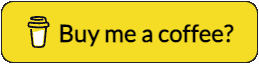

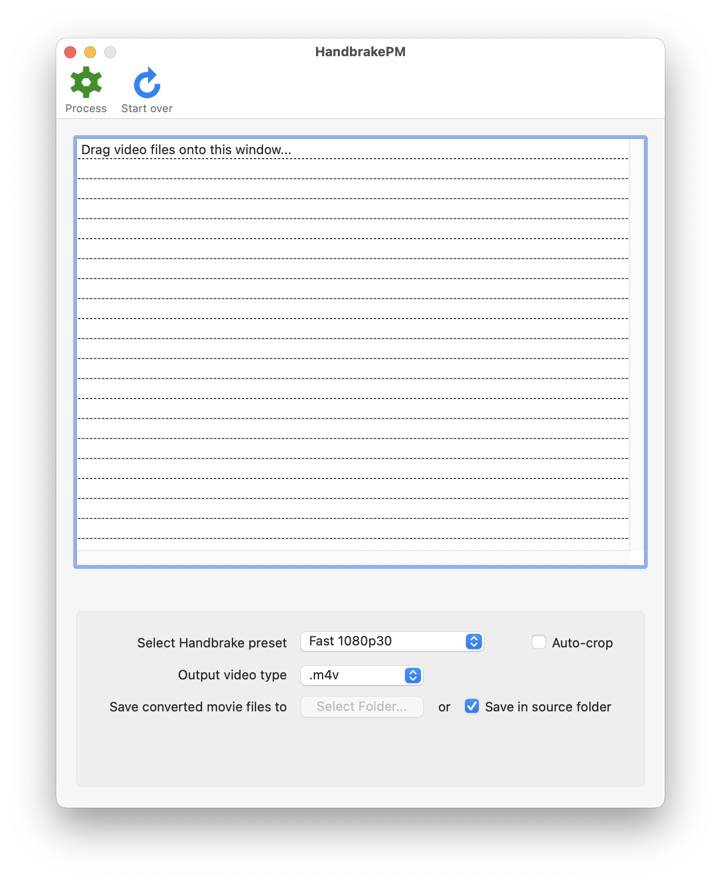
List of files to process
To remove a file from the list, click it and hit the BACKSPACE or DEL (Fn + Backspace) key. The file path is removed from the list.
Select Handbrake Preset
Via this pop-up menu you select the preset to use when converting videos.
Note: As of v2.2 of the app, it also lists the user's presets, at the end of the popup-menu. Since the CLI is called outside of a user-environment, this only works if your Handbrake presets can be found via the following path:
/Users/yourshortusername/Library/Containers/fr.handbrake.HandBrake/Data/Library/Application Support/HandBrake/UserPresets.json
If HandBrake itself is not installed, HandbrakePM uses the default presets.
Output video
You can choose which extension to use for the converted movie-files: .m4v, .mp4, .mkv or .webm.
Save converted movie files to
Select the folder where to store the converted movie-files. You must either select an output folder or check Save in source folder, which saves the converted videos in the same folder as the original.
You can drag and drop files on the application icon, while pressing the Command-key, in the Finder or in the Dock, whether it is running or not. If the application is already running, the newly dropped files will be added to the current list.
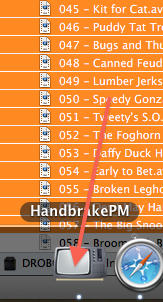
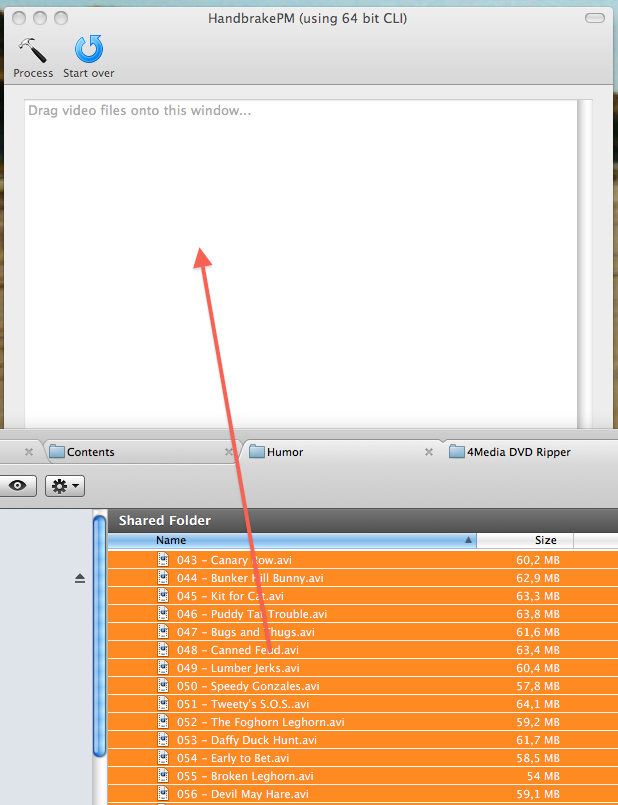
Toolbar
| The Process button processes all the files in the list. | |
| The Start over button only resets the list. The other settings remain untouched. |
It shows its progress via mac OS Notifications, which you can control via System Preferences:
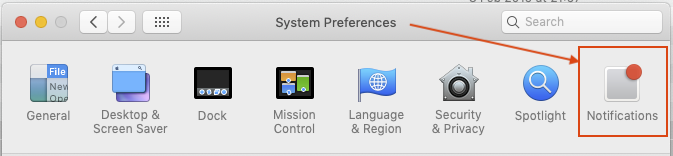
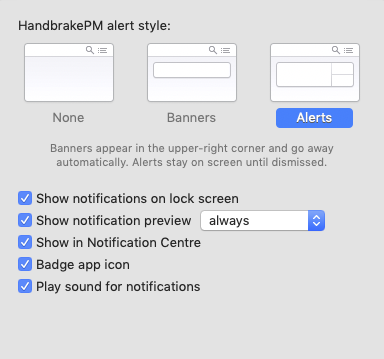
Download for macOS (UB, v10.13 or higher)
Download for Windows (v7 or higher)
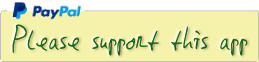





 Transportation Administration System
Transportation Administration System Snoezelen Pillows for Dementia
Snoezelen Pillows for Dementia Begeleiders voor gehandicapten
Begeleiders voor gehandicapten Laat uw hond het jaarlijkse vuurwerk overwinnen
Laat uw hond het jaarlijkse vuurwerk overwinnen Betuweroute en Kunst
Betuweroute en Kunst Hey Vos! Je eigen naam@vos.net emailadres?
Hey Vos! Je eigen naam@vos.net emailadres? Kunst in huis? Nicole Karrèr maakt echt bijzonder mooie dingen
Kunst in huis? Nicole Karrèr maakt echt bijzonder mooie dingen Kunst in huis? Netty Franssen maakt ook bijzonder mooie dingen
Kunst in huis? Netty Franssen maakt ook bijzonder mooie dingen