First, you need to create a Paypal account the normal way. After that, you can setup test and live API keys, as described below:
1) Goto https://developer.paypal.com/home/ and click on 'Log in to Dashboard'
Log in
1) Goto https://developer.paypal.com/home/ and click on 'Log in to Dashboard'

2) Next, login with your normal Paypal account username and password.
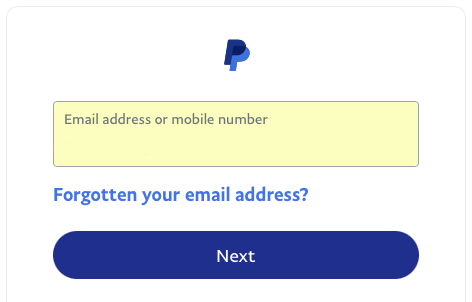
When you are logged in, you land on the Developer-page.
Note the Sandbox-/Live-toggle at the top-right:
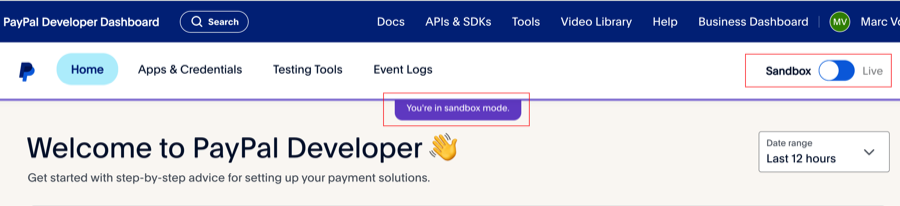
API Credentials
3) Click on 'API Credentials' in the toolbar:

In this 'API Credentials'-section, you see, under 'REST API Apps', a pre-generated so called 'endpoint'.
When you use the associated token + secret, all test transactions are linked to this named endpoint.
You can create many endpoints. For example, let each webshop you create have its own endpoint.
To create a new endpoint cq. App, click the dark blue button at the top-right of the window called 'Create App'.
Note: you can create test-endpoints with a normal Paypal account, but to use live endpoints, you will need a Paypal Business account.
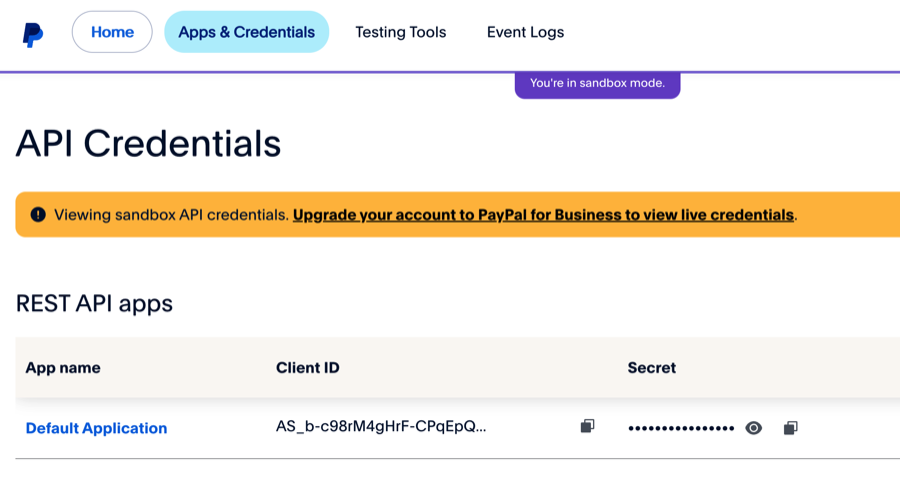
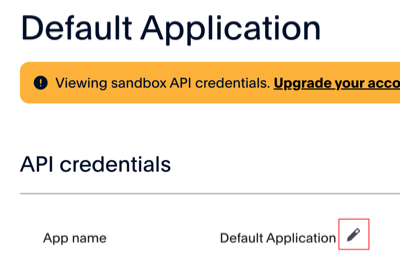
Click the pencil next to the name to edit and change it.
For the webshop.stack , check 'Test mode' in the Paypal Payment Method and copy/paste the app token and secret in the corresponding fields.
Further down is the section 'Sandbox account info', which is explained below.
You're done here, so to go back and, click the 'Home'-button next to the Paypal-logo.
Sandbox Accounts
4) When you're back home, click on 'Sandbox Accounts' in the toolbar:

You arrive in the 'Sandbox test accounts'-section. You will see two sandbox accounts already generated for you:
- The first, type 'Business', is your pretend-to-be-a-seller account. This seller-account is also linked to the REST API App from the previous section; see the 'Details'-screen.
- The second, type 'Personal', is the pretend-to-be-a-buyer account.
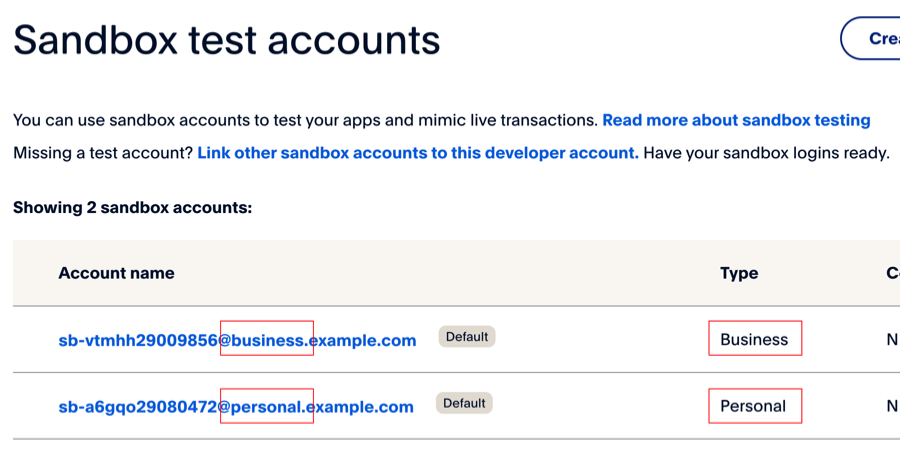
Click on the blue 'Account name' to see the details and the password for that test-user.
Copy the username and password, go to https://sandbox.paypal.com/ and log in with a test account:
- Log in with the business test-account to see the sales that are made in your webshop.
- Log in with the personal test-account to see the purchases you made in your webshop.
Most important note: when you test your webshop and buy stuff in it, login with the Personal-test-account to pay, and not with your actual email/password!
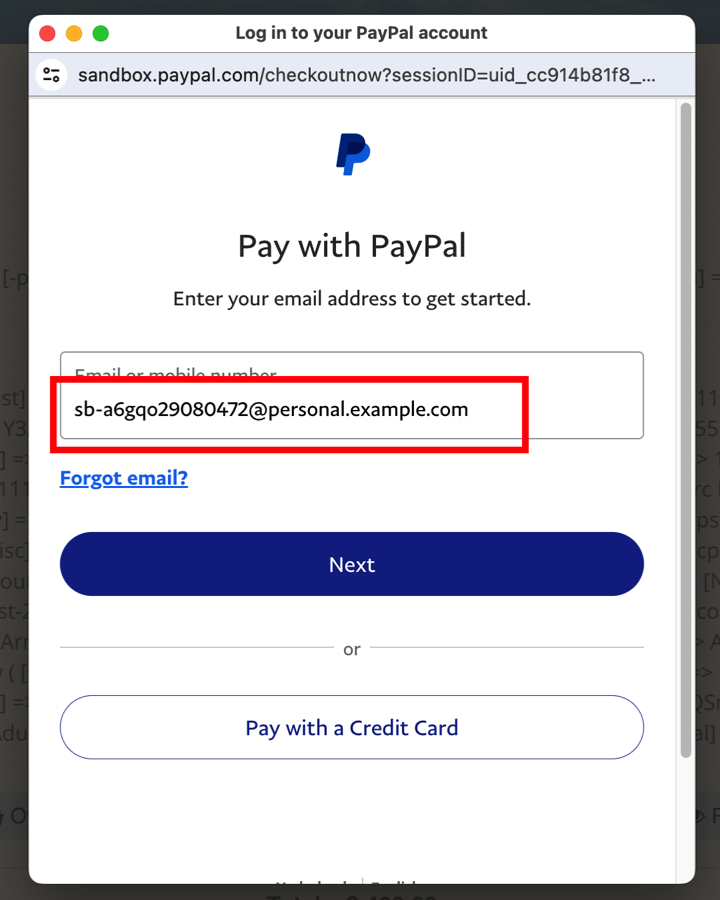
Conclusion
It's all-in-all not that hard, it will cost you a few hours to set it up and get acquainted wit the Paypal Developer site.
You can see all your transactions, see the REST API calls you made, including the faulty ones.
And when you have your Paypal Business account, switch the toggle to 'Live' and copy the token + secret and put those in the corresponding fields of your webshop settings.
Do not forget to switch off 'Test mode' in your webshop when you want to go live with it, otherwise people will be making test-purchases.




 Transportation Administration System
Transportation Administration System Snoezelen Pillows for Dementia
Snoezelen Pillows for Dementia Begeleiders voor gehandicapten
Begeleiders voor gehandicapten Laat uw hond het jaarlijkse vuurwerk overwinnen
Laat uw hond het jaarlijkse vuurwerk overwinnen Betuweroute en Kunst
Betuweroute en Kunst Hey Vos! Je eigen naam@vos.net emailadres?
Hey Vos! Je eigen naam@vos.net emailadres? Kunst in huis? Nicole Karrèr maakt echt bijzonder mooie dingen
Kunst in huis? Nicole Karrèr maakt echt bijzonder mooie dingen Kunst in huis? Netty Franssen maakt ook bijzonder mooie dingen
Kunst in huis? Netty Franssen maakt ook bijzonder mooie dingen