Save a video stream directly in Quicktime |  |
For some time already, TV shows you missed can be viewed on the internet. Here in the Netherlands we have http://www.uitzendinggemist.nl/. These sites provides links to streaming media, i.e. you cannot download the movie file - unless the service provides the file in QuickTime format.
Tweet

But there are possibilities. I went on searching for software on Mac OS X, which is my favorite OS. But all I found was software for Windows and only MPlayer OS X seemed to be the one with a GUI and was able to capture a stream.
[for those of you who use MPlayer OS X: open the preferences and in the field 'Extra parameters' type '-dumpstream' and check 'Use extra parameters'. Now everything you want to play with MPlayer will be dumped to a file called '/streams.dump'; To get the proper movie, open Terminal and rename the 'streams.dump' file. Give it the proper extension. For example, if you were capturing a RealMedia movie, change .dump into .rm as the extension]
During the search, I came across an announcement on Microsofts Macintosh site that now we were able to view WMV movies in Quicktime Player, instead of Windows Media Player, by using Flip4Mac's Windows Media Components for Quicktime. This is what I needed to capture the ASF-streams.
So I went to explore Quicktime Player a bit further. I could enter a URL... promising. Maybe that these two together were the solution.
1. I downloaded Flip4Mac's WMV Components for QuickTime and installed it.
2. Now I wanted results. I started QuickTime Player:

3. When it has started, I chose 'Open URL':
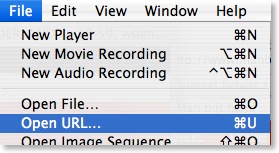
4. In the dialog I entered the URL to the ASF stream:
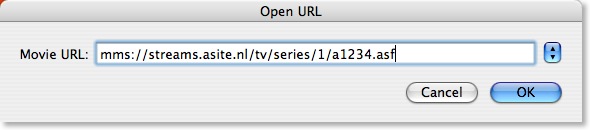
5. If the link is correct, QuickTime Player connects to the site and starts buffering the stream:
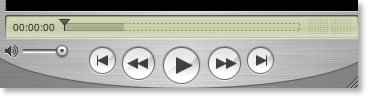
6. Quicktime Player does not let you save the loaded stream as a movie. But when the stream has completely loaded, just select the part you want to keep:
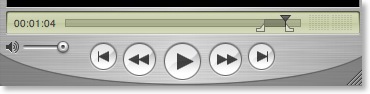
and select Edit->Copy:
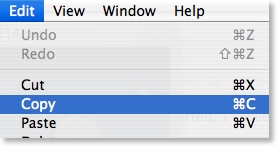
7. Create a new, empty player:
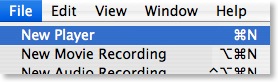
and paste the copied clip:
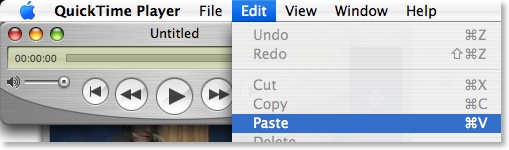
8. Choose File->Save as... to save the clip.
That's all there's to it. And I think this is the best solution because the quality remains the same as when you would have watched it. I tried some movie converters on Windows (before I knew how to do it with QuickTime), but all movie converters delivered a great loss of quality and movie speed.
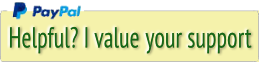




 Transportation Administration System
Transportation Administration System Snoezelen Pillows for Dementia
Snoezelen Pillows for Dementia Begeleiders voor gehandicapten
Begeleiders voor gehandicapten Laat uw hond het jaarlijkse vuurwerk overwinnen
Laat uw hond het jaarlijkse vuurwerk overwinnen Betuweroute en Kunst
Betuweroute en Kunst Hey Vos! Je eigen naam@vos.net emailadres?
Hey Vos! Je eigen naam@vos.net emailadres? Kunst in huis? Nicole Karrèr maakt echt bijzonder mooie dingen
Kunst in huis? Nicole Karrèr maakt echt bijzonder mooie dingen Kunst in huis? Netty Franssen maakt ook bijzonder mooie dingen
Kunst in huis? Netty Franssen maakt ook bijzonder mooie dingen