Identify the MacOS X version on your Recovery HD partition
There is an easy way to check which version of Mac OS X is on the Recovery HD partitions.
Since you can have such a partition on each attached Mac-formatted disk, it's interesting to know if they are all up-to-date.
Tweet

To check for any Recovery HD, open Terminal (enter 'Terminal' in a Spotlight-search and you'll see the application listed) and enter the following command:
$ diskutil list
This will produce output which can look like this:
/dev/disk0 (internal, physical):
#: TYPE NAME SIZE IDENTIFIER
0: GUID_partition_scheme *500.1 GB disk0
1: EFI EFI 209.7 MB disk0s1
2: Apple_HFS Macintosh HD 499.2 GB disk0s2
3: Apple_Boot Recovery HD 650.0 MB disk0s3
/dev/disk1 (internal, physical):
#: TYPE NAME SIZE IDENTIFIER
0: GUID_partition_scheme *1.0 TB disk1
1: EFI EFI 209.7 MB disk1s1
2: Apple_HFS Data HD 999.9 GB disk1s2
/dev/disk2 (external, physical):
#: TYPE NAME SIZE IDENTIFIER
0: GUID_partition_scheme *8.8 TB disk2
1: EFI EFI 209.7 MB disk2s1
2: Apple_HFS DROBO 8.8 TB disk2s2
The important one here is the third partition of the first disk. We can now simply mount that partition and find out which OS X version is installed there.
Enter the following commands:
$ diskutil mount /dev/disk0s3
Volume Recovery HD on /dev/disk0s3 mounted
$ grep -A 1 -i productversion /Volumes/Recovery\ HD/com.apple.recovery.boot/SystemVersion.plist
<key>ProductVersion</key>
<string>10.11.6</string>
$ diskutil unmount /dev/disk0s3
Volume Recovery HD on /dev/disk0s3 unmounted
There you have it!
And since a screenshot speaks a thousand words:

Some interesting information on installing / updating a Recovery HD partition when you find out yours has an older version of Mac OS X on it, or no Recovery HD partition at all:
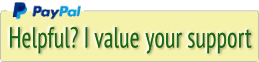




 Transportation Administration System
Transportation Administration System Snoezelen Pillows for Dementia
Snoezelen Pillows for Dementia Begeleiders voor gehandicapten
Begeleiders voor gehandicapten Laat uw hond het jaarlijkse vuurwerk overwinnen
Laat uw hond het jaarlijkse vuurwerk overwinnen Betuweroute en Kunst
Betuweroute en Kunst Hey Vos! Je eigen naam@vos.net emailadres?
Hey Vos! Je eigen naam@vos.net emailadres? Kunst in huis? Nicole Karrèr maakt echt bijzonder mooie dingen
Kunst in huis? Nicole Karrèr maakt echt bijzonder mooie dingen Kunst in huis? Netty Franssen maakt ook bijzonder mooie dingen
Kunst in huis? Netty Franssen maakt ook bijzonder mooie dingen