Fit an Apple TV 1 with a brand new 160GB disk
After Googling for a day I finally found everything I needed to get my Apple TV 1 (with no disk) working with a brand new Samsung HM160HC PATA disk. I summarized the steps I took which I hope makes it easier for everyone to do the same thing, when the time comes. I have also included links to the web sites I used to get information on how-to-do this or that. I did all this under Mac OS 10.7.3 Lion, but these steps work starting at Mac OS 10.5.x.
Tweet

Here we go:
First, get some hard disk attachment kit, like this or this, to be able to connect the PATA (IDE) disk to your Mac. I used this:

Download the needed software: Apple TV Disk Images (Choose the files named atv1-....tgz). When you unzip all files, you get four files: boot.dmg, efi.dmg, recovery.dmg and latest1345972213080.dmg.
When the disk is connected to the Mac, open Terminal and enter the following commands (from awkwardTV.org):
$ diskutil unmountDisk /dev/disk2
Unmount of all volumes on disk2 was successful
$ sudo gpt destroy /dev/disk2
$ sudo gpt create /dev/disk2
$ diskutil unmountDisk /dev/disk2
Unmount of all volumes on disk2 was successful
$ sudo gpt add -b 40 -i 1 -s 69632 -t efi /dev/disk2
/dev/disk2s1 added
$ diskutil unmountDisk /dev/disk2
Unmount of all volumes on disk2 was successful
$ sudo gpt add -b 69672 -i 2 -s 819200 -t 5265636F-7665-11AA-AA11-00306543ECAC /dev/disk2
/dev/disk2s2 added
$ diskutil unmountDisk /dev/disk2
Unmount of all volumes on disk2 was successful
$ sudo gpt add -b 888872 -i 3 -s 1843200 -t hfs /dev/disk2
/dev/disk2s3 added
$ diskutil unmountDisk /dev/disk2
Unmount of all volumes on disk2 was successful
$ sudo gpt show /dev/disk2
start size index contents
0 1 PMBR
1 1 Pri GPT header
2 32 Pri GPT table
34 6
40 69632 1 GPT part - C12A7328-F81F-11D2-BA4B-00A0C93EC93B
69672 819200 2 GPT part - 5265636F-7665-11AA-AA11-00306543ECAC
888872 1843200 3 GPT part - 48465300-0000-11AA-AA11-00306543ECAC
2732072 309849703
312581775 32 Sec GPT table
312581807 1 Sec GPT header
$ diskutil unmountDisk /dev/disk2
Unmount of all volumes on disk2 was successful
$ sudo gpt add -b 2732072 -i 4 -s 309849703 -t hfs /dev/disk2
/dev/disk2s4 added
$ diskutil unmountDisk /dev/disk2
Unmount of all volumes on disk2 was successful
$ sudo newfs_hfs -J -v Media /dev/disk2s4
Initialized /dev/rdisk2s4 as a 148 GB HFS Plus volume with a 16384k journal
$ cd /Users/marcvos/Downloads/Transmission/ATV\ Images/Images
$ ls
boot.dmg efi.dmg recovery.dmg
$ sudo dd if=efi.dmg of=/dev/disk2s1 bs=1m
34+0 records in
34+0 records out
35651584 bytes transferred in 5.178842 secs (6884084 bytes/sec)
$ sudo dd if=recovery.dmg of=/dev/disk2s2 bs=1m
400+0 records in
400+0 records out
419430400 bytes transferred in 54.499916 secs (7695982 bytes/sec)
$ sudo dd if=boot.dmg of=/dev/disk2s3 bs=1m
900+0 records in
900+0 records out
943718400 bytes transferred in 122.829526 secs (7683156 bytes/sec)
$ diskutil unmountDisk /dev/disk2
Unmount of all volumes on disk2 was successful
If this doesn't work with boot.dmg, try it with latest1345972213080.dmg which contains the last version of the support OS for the ATV1.
Disconnect the USB-cable and disconnect the drive from the connection-kit.
The next step is to open up the Apple TV 1. All the torx screws are hidden under the gray rubber mat attached at the bottom of the Apple TV 1. You need two torx-sizes, one for the Apple TV bottom and a smaller one for the hard drive. Unplug the power cord and read here about how to open the Apple TV 1.

Connect the new disk to the white ribbon. There is only one way possible: if you look closely, you'll see that on the disk, one pin is missing and the on the connector a hole is missing. Match these two and the connector will fit. Then, attach a network cable, a HDMI cable to a TV or a HDMI-to-SCART-converter and plug in the power cord. The Apple TV 1 should boot and from then on just follow the on-screen instructions.
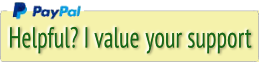




 Transportation Administration System
Transportation Administration System Snoezelen Pillows for Dementia
Snoezelen Pillows for Dementia Begeleiders voor gehandicapten
Begeleiders voor gehandicapten Laat uw hond het jaarlijkse vuurwerk overwinnen
Laat uw hond het jaarlijkse vuurwerk overwinnen Betuweroute en Kunst
Betuweroute en Kunst Hey Vos! Je eigen naam@vos.net emailadres?
Hey Vos! Je eigen naam@vos.net emailadres? Kunst in huis? Nicole Karrèr maakt echt bijzonder mooie dingen
Kunst in huis? Nicole Karrèr maakt echt bijzonder mooie dingen Kunst in huis? Netty Franssen maakt ook bijzonder mooie dingen
Kunst in huis? Netty Franssen maakt ook bijzonder mooie dingen