Put your Calibre eBooks on iPhone, wherever you are
Mon, Sep 15 2014, 07:16 Apple, books, iPad, iPhone, Travel, Vacation PermalinkWhen you're traveling and want to read that specific eBook which you forgot to put on your iPhone or iPad before you started the trip, then you need the following solution: CrashPlan or Dropbox!
I store all my eBooks in Calibre and Calibre stores them in /Users/<you>/Library/Application Support/Calibre/ and that folder is backed up too with CrashPlan. That is step 1.
With CrashPlan, you can (and should) backup all your data, music and movies automatically on unlimited cloud-storage so your data is backed up outside of your home or work environment. And thus also your eBooks! That is step 2.
And the guys at CrashPlan created an very nice iOS app with which you can access your backup on their cloud-storage from anywhere ... and download files from there onto your iPhone or iPad! And thus also your eBooks! That is step 3.
To illustrate what I mean, I put together an image sequence to illustrates the steps to take to download an eBook from your own backup onto your iPhone or iPad.
Very cool and very handy!
I use this method also when I want to email any file which I have on my desktop at home - I download it from CrashPlan and then email it ... from my iPhone. No need to setup remote login to my iMac, no need to setup screen sharing, etc..
Of course there are other ways, but since this one is completely automatic and also backs up ALL our data, it is my preferred off-site storage solution.
Step 1: Calibre

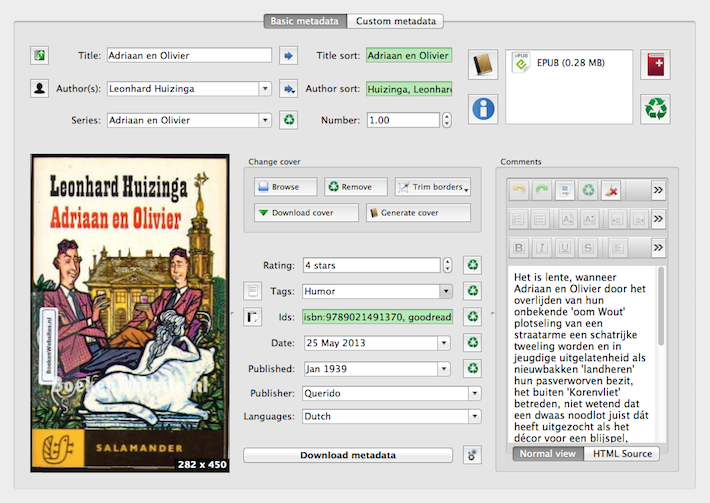
Step 2: CrashPlan desktop

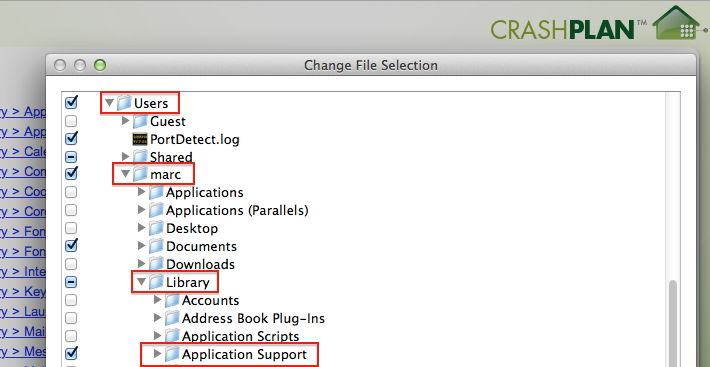
Step 3: CrashPlan on iPhone


I store all my eBooks in Calibre and Calibre stores them in /Users/<you>/Library/Application Support/Calibre/ and that folder is backed up too with CrashPlan. That is step 1.
With CrashPlan, you can (and should) backup all your data, music and movies automatically on unlimited cloud-storage so your data is backed up outside of your home or work environment. And thus also your eBooks! That is step 2.
And the guys at CrashPlan created an very nice iOS app with which you can access your backup on their cloud-storage from anywhere ... and download files from there onto your iPhone or iPad! And thus also your eBooks! That is step 3.
To illustrate what I mean, I put together an image sequence to illustrates the steps to take to download an eBook from your own backup onto your iPhone or iPad.
Very cool and very handy!
I use this method also when I want to email any file which I have on my desktop at home - I download it from CrashPlan and then email it ... from my iPhone. No need to setup remote login to my iMac, no need to setup screen sharing, etc..
Of course there are other ways, but since this one is completely automatic and also backs up ALL our data, it is my preferred off-site storage solution.
Step 1: Calibre

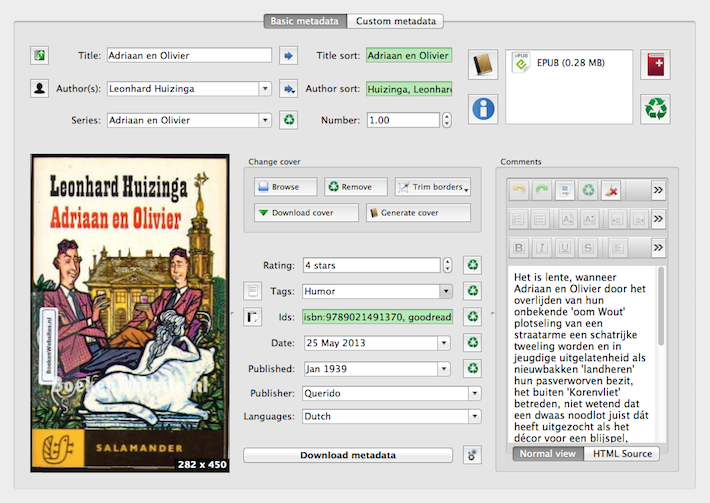
Step 2: CrashPlan desktop

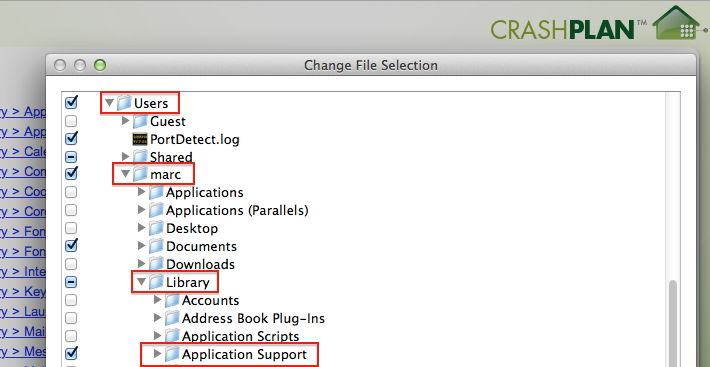
Step 3: CrashPlan on iPhone






 Transportation Administration System
Transportation Administration System Snoezelen Pillows for Dementia
Snoezelen Pillows for Dementia Begeleiders voor gehandicapten
Begeleiders voor gehandicapten Laat uw hond het jaarlijkse vuurwerk overwinnen
Laat uw hond het jaarlijkse vuurwerk overwinnen Betuweroute en Kunst
Betuweroute en Kunst Hey Vos! Je eigen naam@vos.net emailadres?
Hey Vos! Je eigen naam@vos.net emailadres? Kunst in huis? Nicole Karrèr maakt echt bijzonder mooie dingen
Kunst in huis? Nicole Karrèr maakt echt bijzonder mooie dingen Kunst in huis? Netty Franssen maakt ook bijzonder mooie dingen
Kunst in huis? Netty Franssen maakt ook bijzonder mooie dingen